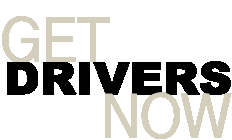C-Media
Why you need the latest C-Media drivers?
C-Media, a Taiwan-based company, is the leading manufacturer of processors for PC audio and USB storage, as well as wireless audio devices. Founded in 1991, C-Media today is among the top USB audio peripheral applications providers.
Before you install a C-Media product on a Windows computer, ensure that it is compatible with your operating system. In addition, it is imperative that you only use the latest device drivers for your C-Media products. As demonstrated below, outdated or old drivers prevent you from enjoying the full functionality of installed hardware and cause frequent freeze ups and errors.
Common C-Media driver errors
Driver errors are among the most common computer errors. The brighter side is that they are easy to resolve. C-Media driver errors too are no different. In other words, you can easily resolve them.
When a C-Media driver error occurs, you may experience problem with your PC sound system. For instance, when you play an audio file, no sound is produced. Sometimes, C-Media driver errors are also marked by frequent PC freeze-ups.
Shared ahead are two common C-Media driver errors. We will also discuss how you can resolve these errors on your own.
Error 1: Your PC crashes continuously and the error report states that an error has occurred in cm uda.sys (that is, in C-Media audio driver)
Solution: Update your C-Media audio driver
C-Media audio driver errors usually occur due to outdated drivers. You can easily resolve the aforementioned error by updating the audio driver. Here’s how you can do this:
1. Right-click on the My Computer icon on your desktop, and then click Properties.
2. Click Hardware.
3. Click Device Manager to open its corresponding window.
4. Expand Sound, video, and game controllers.
5. Look for any entry for C-Media audio device, right-click it, and then click Update.
6. Follow the on-screen instructions to update the driver.
Error – 2: Your PC is not producing any audio. When you check the Sounds and Audio Device Properties window in Control Panel, you find that the Volume tab is not active. The error code generated by Device Manager (you can view this by opening the Device Manager window, expanding the installed Sound devices, and selecting the installed C-Media audio devices) is – “Code 10 (The device cannot start)”
Solution: Reinstall or update the driver
Code 10 error in Windows occurs due to a bad or missing driver. To fix the issue, reinstall the C-Media audio driver. If this does not resolve the issue, use Device Manager to update your C-Media audio driver.
-
10/09/2011 - 13:34SoundMAX, Sound Cards
-
10/10/2011 - 10:08Sound Cards, Intel
-
10/10/2011 - 10:46USB, Microsoft
-
10/10/2011 - 11:07Video Adapters, nVIDIA
-
10/10/2011 - 19:05Video Adapters, nVIDIA
-
10/10/2011 - 19:24Motherboards, nVIDIA
-
10/10/2011 - 19:46Motherboards, nVIDIA
-
10/10/2011 - 20:27ATI Technologies Inc., Video Adapters
-
10/10/2011 - 21:01Printers, Canon
-
10/13/2011 - 21:29Realtek, Network Adapters
Similar By Terms devman
Relevant drivers: